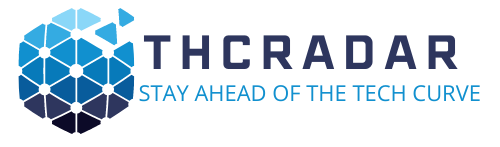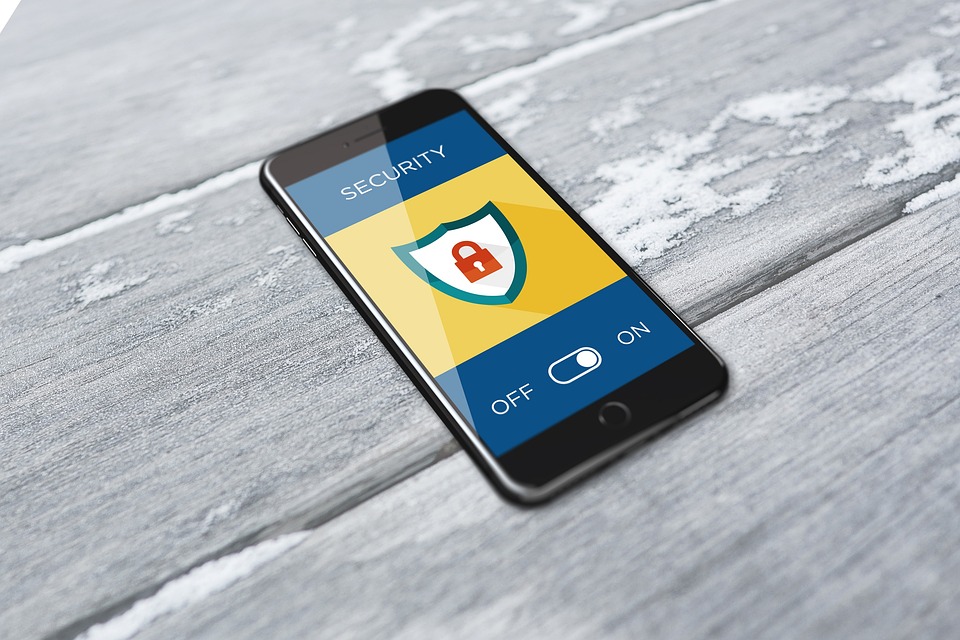How many devices in your home are connected to your Wi-Fi network? Between laptops, streaming devices, new iPhones, security cameras and smart speakers, it’s possible to have a dozen or more devices connected to your network at any time.
Now, think about the information on those devices — credit card numbers, bank records, login credentials, live camera feeds — and how accessible that information is if someone gained access to your Wi-Fi network. You want to ensure you’re protecting yourself from hackers if your network is ever compromised.
A secure home network will help reduce the risk of getting hacked and having someone access your sensitive information. Not only that, it will keep away unwanted or unauthorized users and devices that would slow down your connection or freeload on the internet service you pay for.
It’s fairly simple to create and maintain a secure home Wi-Fi network. Below, you’ll find 10 tips for securing your network. Some are more effective than others at keeping hackers and freeloaders at bay, but all are useful in their own way.
Keep in mind that nothing can guarantee absolute security from hacking attempts, but these tips will make it harder for anyone to compromise your network and data. (For more Wi-Fi tips, check out how to tell if your internet provider is throttling your Wi-Fi and our tips on how to speed up your Wi-Fi connection).
How to secure your home Wi-Fi network
Here are the basics for protecting your home Wi-Fi network. Keep reading for more information on each below.
1. Place your router in a central location.
2. Create a strong Wi-Fi password and change it often.
3. Change the default router login credentials.
4. Turn on firewall and Wi-Fi encryption.
5. Create a guest network.
6. Use a VPN.
7. Keep your router and devices up to date.
8. Disable remote router access.
9. Verify connected devices.
10. Upgrade to a WPA3 router.
Place your router in a central location
Strong network security starts with a smart setup. If possible, place your router at the center of your home. Routers send wireless signals in all directions, so strategically placing your router in a central location will help keep your connection to the confines of your home. As a bonus, it will likely also make for the best connection quality.
For example, if you have internet in an apartment where neighbors are immediately to the left and right of you, placing your router next to a shared wall could send a strong, and tempting, signal their way. Even if you aren’t in an apartment, a good router can cast signals next door or across the street. Placing your router in a central location will help reduce how far those signals travel outside your home.
Create a strong Wi-Fi password and change it often
This should go without saying, but I’m still going to cover it to emphasize its importance. Creating a unique password for your Wi-Fi network is essential to maintaining a secure connection. Avoid easily guessed passwords or phrases, such as someone’s name, birthdays, phone numbers or other common information. While simple Wi-Fi passwords make them easy to remember, they also make it easy for others to figure them out. (Here’s how to access your router settings to update your Wi-Fi password.)
Be sure to change your password every six months or so or whenever you think your network security may have been compromised.
Change the default router login credentials
Along the same lines of password-protecting your Wi-Fi network, you’ll also want to keep anyone from being able to directly access your router settings.
To do so, go ahead and change your router’s admin name and password. You can log in to your router settings by typing its IP address into the URL bar, but most routers and providers have an app that lets you access the same settings and information.
Your router login credentials are separate from your Wi-Fi network name and password. If you aren’t sure what the default is, you should be able to find it on the bottom of the router. Or, if it’s been changed from the default somewhere along the way, here’s how to access your router settings to update the username and password.
Turn on the firewall and Wi-Fi encryption
Most routers have a firewall to prevent outside hacking and Wi-Fi encryption to keep anyone from eavesdropping on the data sent back and forth between your router and connected devices. Both are typically active by default, but you’ll want to check to ensure they’re on.
Now that you know how to log in to your router settings, check to make sure the firewall and Wi-Fi encryption are enabled. If they’re off for whatever reason, turn them on. Your network security will thank you.
Create a guest Wi-Fi network
“Can I get the Wi-Fi password?” is undoubtedly something all hosts have heard. Before sharing access to your main home network, consider creating a separate guest network for visitors. I’m not suggesting your guests will attempt anything nefarious with your main Wi-Fi connection, but their devices or anything they download while connected to your network could be infected with malware or viruses that target your network without them knowing it.
A guest network is also ideal for your IoT devices, such as Wi-Fi cameras, thermostats and smart speakers — devices that may not hold a lot of sensitive information and are perhaps more easily hackable than a smarter device such as a computer or phone.
Use a VPN
There are a few reasons to use a good VPN, and network security is one of them. A virtual private network hides your IP address and Wi-Fi activity, including browsing data.
VPNs are probably more useful when connected to a public network, but they can still add a level of security and privacy to your home network. Some VPNs are better than others, but like anything, you often get what you pay for. Free VPN services are available, but paying a little extra (just a few bucks per month) will deliver a much better, more secure service.
Keep your router and devices up to date
Software updates always seem to pop up when you need to get online the most. While they can be annoying, they have a purpose, and it often includes security updates. When companies become aware of potential or exposed security vulnerabilities, they release updates and patches to minimize or eliminate the risk. You want to download those.
Keeping your router and connected devices current with the latest updates will help ensure you have the best protection against known malware and hacking attempts. Set your router to automatically update in the admin settings, if possible, and periodically check to make sure your router is up to date.
Disable remote router access
Remote router access allows anyone not directly connected to your Wi-Fi network to access the router settings. Unless you need to access your router while away from home (to check or change the configuration of a child’s connected device, for example), there should be no reason to have remote access enabled.
You can disable remote access under the router’s admin settings. Unlike other security measures, disabled remote router access may not be the default.
Verify connected devices
Frequently inspect the devices connected to your network and verify that you know what they are. If anything on there looks suspicious, disconnect it and change your Wi-Fi password. After changing your password, you’ll have to reconnect all your previously connected devices, but any users or devices that are not authorized to use your network will get the boot.
Some devices, especially obscure IoT ones, may have odd default names of random numbers and letters you don’t immediately recognize. If you encounter something like that when scrutinizing your connected devices, disconnect them. Later on, when you can’t start your robot vacuum cleaner from your phone, you’ll know that’s what it was.
Upgrade to a WPA3 router
WPA3 is the latest security protocol for routers. All new routers should be equipped with WPA3, so if you buy a new router, you should have nothing to worry about. However, many people rent their routers directly from the provider, which may not include the most up-to-date equipment.
If your router was made before 2018, you might have a WPA2 device, which lacks the same security protocols as newer WPA3 devices. A quick search of your device’s model should tell you when it came out and any specific features, such as whether it has WPA2 or WPA3. If you’ve got a router with WPA2, call your provider and negotiate for a better, more recent router.
Network security is not a guarantee
Again, even with the most recent and effective methods of protecting your home network, security will never be 100% certain. As long as there is the internet, hackers and cybercriminals will find ways to exploit it. But with the tips above, you can better keep your network secure from anyone trying to use your connection or access your data.
For more, check out how to find free Wi-Fi anywhere in the world and the ideal location for your router.